Search Policies
The policy manager search feature performs searches on content, titles, and summaries of all text-based policy documents (Word doc, PowerPoint, Text-based PDF)
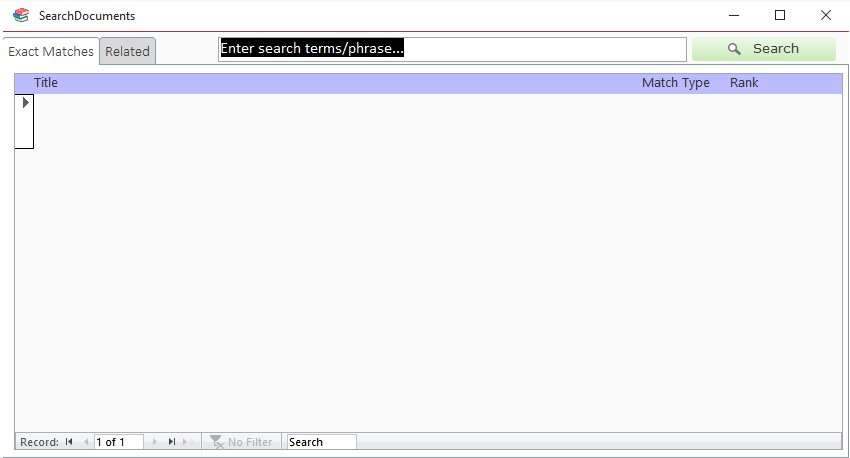
Search Types
There are two types of searches within Policy Manager:
- keyword search
- phrase search
Keyword Search
To perform a keyword search, provide a list of words separated by spaces: password wifi public. Keywords are weighted based on the order they appear. The first word in the list (password) is considered "more important" than the second word (wifi). A keyword search will find documents containing the words in the provided keyword list.
Phrase Search
To search for a phrase in a document, wrap the phrase in double-quotes: "wifi password policy". A phrase search will look for documents that contain the exact phrase (ignoring case). It will only match documents that contain all words in the phrase in the exact order entered.
Result Types
There are two types of search results generated for each query:
- exact
- related
Exact Matches
Exact matches are documents that match the search criteria exactly (ignoring case). Exact matches do not match different forms of words. E.g. if you search policies, documents containing only the word policy will not be considered a match.
An exact match for a keyword search is a document which contains all keywords in the provided list. When searching password wifi public: if a document contains password and wifi, but not public, it will not be considered an exact match.
Related Matches
Related matches are documents that do not match the search query exactly but contain exact matches for only part of your search criteria and/or words which are only related to the ones you searched for.
A related word is one that has the same meaning of the word you searched for but in a different form (e.g. different tense, plurality, etc). For example, if you searched for the keyword officer: a document which did not contain the word officer but contained officers, officer's, officers', officered, or officering would be considered a related match.
Related searches for phrases act like keyword searches. Documents that contain any form of any word in the phrase will be considered a related match.
Rank
Search results are ordered by their Rank. A result's rank is an arbitrary number representing how well it matches your search criteria relative to the other matches. The higher the rank, the "better" the match.
Types of Matches
There are three types of matches:
- Title
- Summary
- Content
When performing a search, each document's title, summary, and pages are searched individually and their ranks are compared. Whichever part of a document receives the highest rank determines the document's match type and rank.
Title and Summary matches tend to have higher rankings than content matches since they contain fewer words and therefore the matched part makes up a higher percentage of the content.
Navigation
Go to Policy in the Table of Contents
To go to a policy's record in the table of contents click the "go to ToC" button ( ) next to the result record.
) next to the result record.
Edit a Policy
To edit a policy double-click the desired policy's search result row. This will open the Details form.
Search Within a Single Document
To search inside a single document click on the magnifying glass icon next to the document's search result record. This will temporarily convert the document to a pdf, open it in PDF-XChange Editor (PdfXe), and highlight all matches within the document. You can then use the PdfXe search panel to perform full-featured searches within the document. See the PdfXe manual for more information on search.