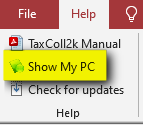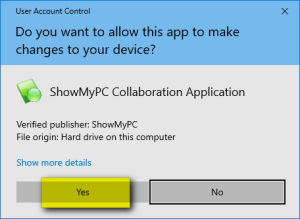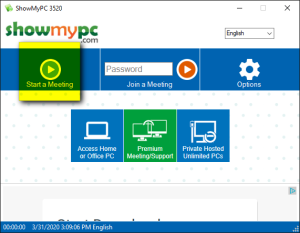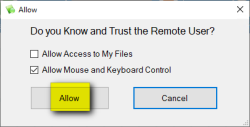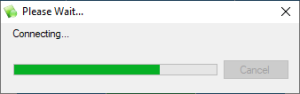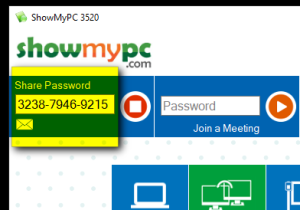Remote Support via ShowMyPC
ShowMyPC is a program that allows us to help you over the internet. The program allows us to see your screen, move your mouse pointer, and enter text.
However, we can't just connect to your computer whenever we want. You have to grant us permission to connect each time. ShowMyPC manages this by creating a unique 12-digit password. The password only works for a single session and each session has a one-hour time limit.
To best server our customers, we may schedule a remote support time slot and ask you to generate this password using the steps below before calling. If you have any trouble generating the password, just give us a call and we can help step you through the process.
TaxColl2k Not Installed or Won't Open
The instructions below assume that you are able to get into the TaxColl2k program. If that is not the case, you can download the latest copy of ShowMyPC using this link: ShowMyPC. "Open" or "Run" to start ShowMyPC as soon as the download finishes. Continue with Step 3 below.
Begin a ShowMyPC Session
- Wait up to 20 seconds for the User Account Control prompt to appear