Backup Data
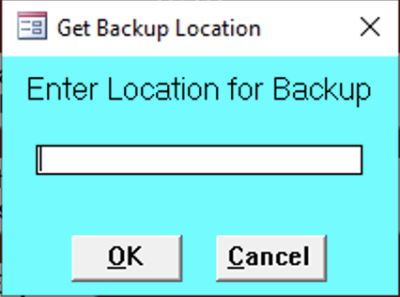 Note: This page is used when running Backup Data and Restore Data.
Note: This page is used when running Backup Data and Restore Data.
Enter Location for Backup
Enter the folder for a backup to stored.
Tax Year
Enter the tax year to be put on the backup
Note: This only appears when running Restore Data.
Information
The program provides an optional way of backing up the tax collector data files. If you are satisfied with your current backup procedures, you do not have to use this process. When you click on the Backup Data button the program will prompt you to enter where you want the backup to go. If you backup to an external hard drive or flash drive, and provide a folder name, the program will create the folder for you before copying the data files for the current tax year. These drives come in large sizes relative to the size of the data files so it makes sense to keep multiple backups. The program assists with this by adding the date to the end of the name of the backed up files. The exact number of backups that will fit on a flash drive depends on the size of your district and the capacity of the flash drive. A 2GB flash drive can hold about 200 copies of the municipal and school files for the largest district. If you use more than one flash drive, and alternate their use, you protect yourself from the possibility of a flash drive failure or its loss. These processes only backs up your tax collector data files for the year you have open; you should take other steps to protect other data on your computer. If you save your original data disks, you can install them again in case you ever need to see what was on them before you made any changes or posted payments. BEFORE you reinstall the originals, you should make a backup so you do not lose any of your work. The program does not back up to CDs.