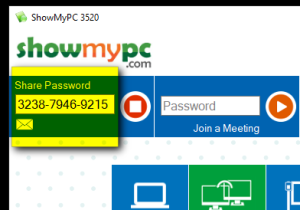This is an old revision of the document!
Open the TaxColl2k program

Click the "Show My PC" button in the Help section of the ribbon
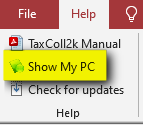
Wait up to 20 seconds for the User Account Control prompt to appear
Click the [Yes] button on the prompt:
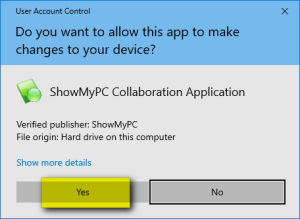
Click where it says [Start a Meeting]:
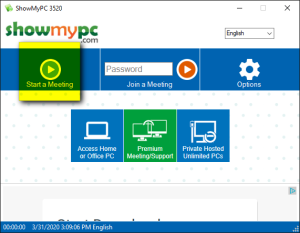
Leave the second box checked as shown and click [Allow]:
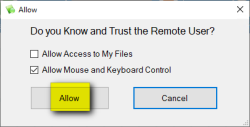
Wait for ShowMyPC to establish a connection:
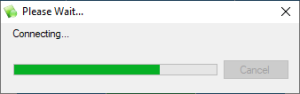
ShowMyPC will generate a 12-digit one-time password. This is the number you need to read to us over the phone so that we can connect from our end: