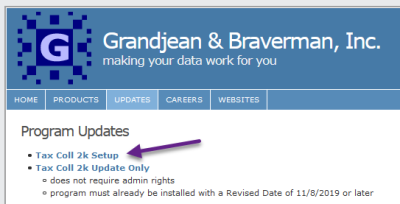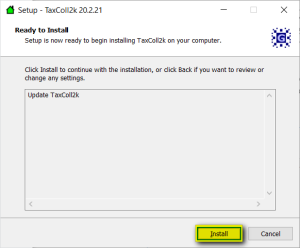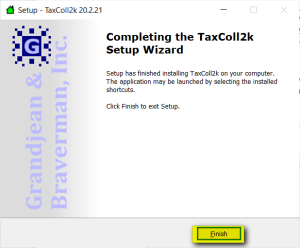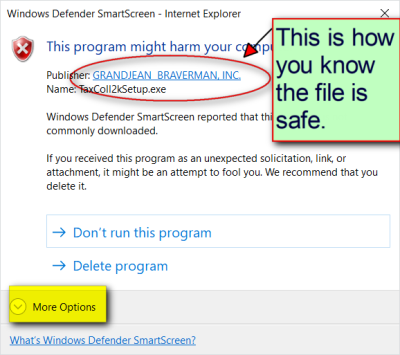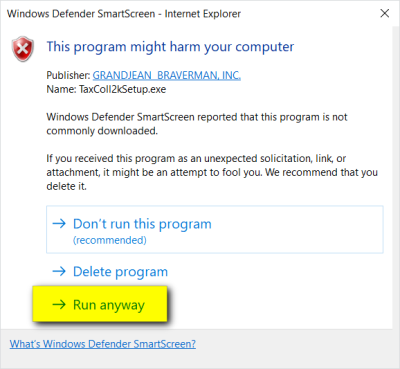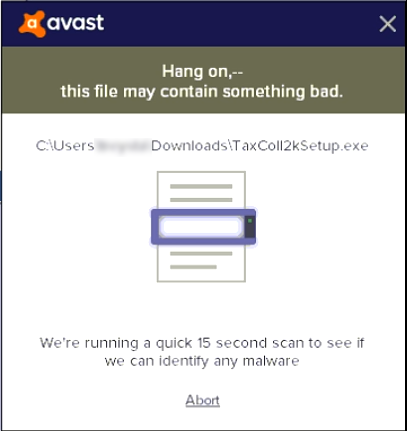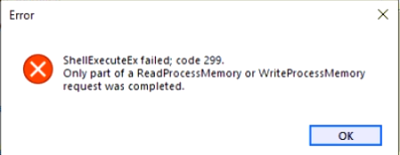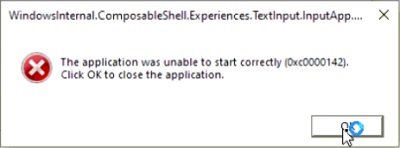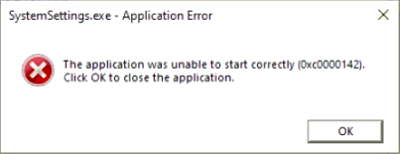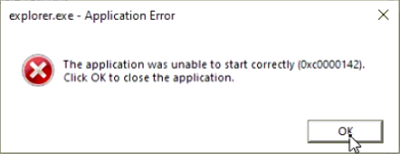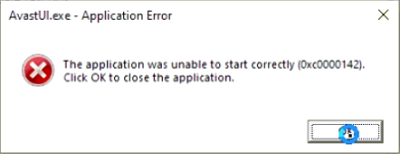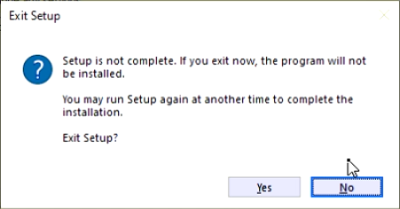Installing Program Update From Website
The most recent version of the program is available at our website, https://grandjean.net. To find the Tax Collector Setup, click on the Updates link and then the Tax Coll 2k Setup link under the Program Updates heading as seen here:
If everything went correctly, you should get a message from your browser asking if you want to “Run” or “Save” the file. Choose “Run” then click the “OK” button. The file will download. After the download finishes, the setup file will start automatically. Windows or an anti-virus program may ask if you are sure you want to run the file. You may also need to provide an administrator password, depending on how your computer is set up. Press “OK” or “Allow” as necessary to allow the setup program to open.
The downloaded file is the same setup program that comes on CD. Follow the instructions in the “From CD” section to finish the installation. If you receive a message about a missing copy of Microsoft Access, refer to the Microsoft Access Runtime section.
Installation With Visual Aid
- Click this link to download the latest copy of our full installer: TaxColl2k Setup
- Choose to "Open" or "Run" the file (see below for browser-specific screenshots)
Troubleshooting
Listed below are some problems you may encounter and how to deal with them.
Internet Explorer: Windows Smart Screen
Here are some screenshots you may encounter when downloading our setup program in Internet Explorer. We've highlighted the buttons you should click in yellow in each screenshot:
TECHNICAL NOTES
Computer viruses are often disguised as popular programs. To help users avoid installing these impostors, Microsoft warns a user when they download a file that is not commonly downloaded. Unfortunately, for small software developers like us, our programs are automatically deemed "suspicious" because they are not downloaded by lots of people.
For your security, we digitally sign all of our installers. That's why you see "Grandjean & Braverman" listed as the "Publisher" when you run our setup files.
Avast Antivirus
Users with Avast Antivirus programs will often see a screen like this when running one of our installers:
The installer should start automatically after the virus scan finishes.
Sometimes the installer tries to start before the virus scan is complete. When that happens, you may see a series of Error boxes pop up. Shown below are a few samples of these error boxes.
You can safely ignore each of the above errors. Click the [OK] button on each error box. The actual number of errors you see will vary by computer. It's not unusual to have to click [OK] on a dozen or more boxes, though. Be careful you don't get too click-happy and accidentally Cancel the installation. Here's the box that will appear to warn you if you accidentally click the [Cancel] button on the installer while trying to get rid of the error boxes:
If you see this screen, simply click [No] and you will be taken back to the installer.
Once you finish clicking on all the error boxes, you should be able to proceed with the install.