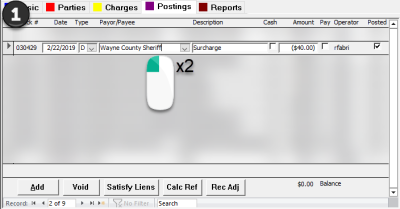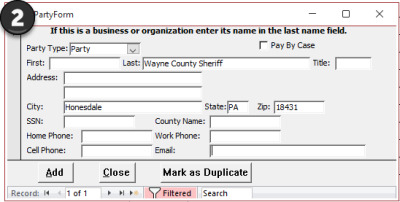This is an old revision of the document!
Parties
"Parties" refer to entities that interact with the sheriff's office. Parties can include citizens, businesses, government agencies, or any other entities that have dealings with the sheriff's office for legal processes.
Duplicate Parties
In the Sheriff2k program, users have the ability to add new entities, known as "Parties," via the "PartyForm." Occasionally, users may unintentionally create duplicate parties, resulting in multiple instances of the same entity within the program. This duplication can lead to confusion, especially when multiple records or postings are associated with these duplicate parties.
For instance, if a user mistakenly creates two separate "John Doe" entries and assigns different postings to each of these duplicates, it becomes challenging to reconcile and make sense of these postings in reports. This issue becomes even more problematic when there are more than just two postings linked to these duplicate parties.
We created a [Mark as Duplicate] button on the "PartyForm" to solve this problem.
Remove Duplicate Parties
If a known duplicate party exists, users can follow these steps to resolve the issue:
- Navigate to a case where the affected party is assigned in a dropdown box. Double-click on the party to open the "Party Form."
- A common use is through the "Cases" form. From the "Main Menu," click [Cases].
- Enter a Case # and [Select] a case.
- Click on the [Mark as Duplicate] button.
- A new form called "Duplicate Party Cleanup Form" will appear.
- From the "Duplicate Party Cleanup Form," select the original entity for which the duplicate was accidentally created. Tip: In cases where multiple entities share the same name, such as attorneys or agencies with multiple addresses, use the address field to identify which one had the duplicate created.
- Confirm your correction by clicking [OK].
- A message box will appear, displaying the change you're about to make, and will ask if you intend to make this change. Choose [Yes] if all the information appears correct.
Once you've successfully corrected the duplicate party, the program will prevent users from selecting it again from a dropdown box to avoid future duplicate entity usage.