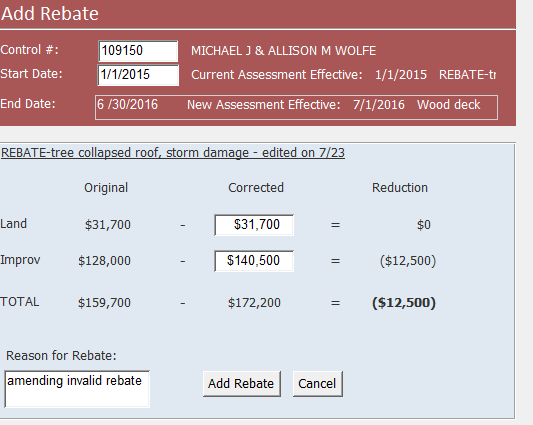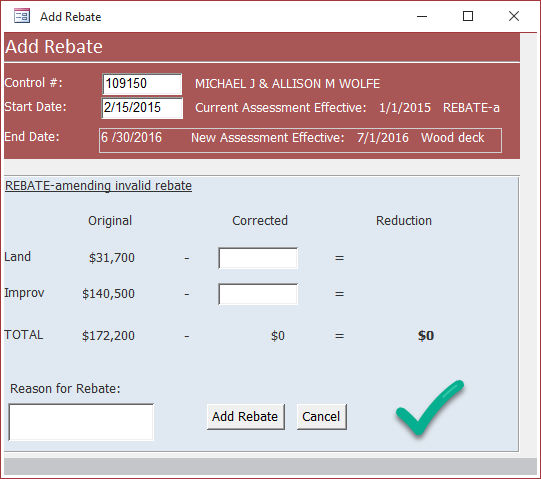This is an old revision of the document!
Amending/Deleting (Un)Finalized Rebates
Amending a Finalized Rebate
Hypothetical scenario: A finalized rebate was sent to the taxing districts with correct rebate amounts enclosed;
however, it is now known that the rebate start date was incorrect. The property reassessment did not take effect
until February 15th, 2015, and not the submitted January 1st, 2015 date!
Let's amend the rebate we created to address this.
- Open the "Rebate Search Results Form."
- While the finalized rebate is selected, click the "Amend Rebate" button at the bottom of the form.
- The "Add Rebate" Form will appear with the selected rebate's values prefilled.
Notice how the "Original" land and improvement values are the "Corrected" values from before.
This is because we are currently rebating on a finalized rebate, so it enters the database
as an effective assessment.
We need to first revert our changes - if we were to change the start date to February 15,2015
at this point, our original values would be incorrect.
- Leave the "Start Date" as is and enter in the Original values that existed before the rebate was added ($31,700 in Land and $140,500 in Improvement)
- Finally, in the "Reason for Rebate," write "amending invalid rebate."
Your form should look like this:
- Click "Add Rebate" and "Edit Rebate" will reappear.
- Fill in the same "Payment Periods" as you did last time. Click "Rebate Worksheet."
- The Rebate Worksheet should "refund" the rebate amounts that were calculated for the incorrect rebate period.
9. Open the "Rebate Letter," verify that the values match from "Rebate Worksheet," close the report, then click "Yes" on the print prompt. The "Edit Rebate" form should refresh and a "Letter Sent On: " date should appear. Exit "Edit Rebate."
10. Open "Rebate Search Results" and verify that two finalized assessments exist: the original invalid assessment, and the most recent amended assessment. The most recent assessment if on the same day will exist as the official, effective assessment.
This activity has been lengthy and a little bit complicated, but hopefully these final steps clear up any confusion about the process:
11. Click "Add Rebate" on the "Rebate Search Results" form.
12. Type in 109150 as the control number and 2/15/2015 as the start date, then press enter:
If your form looks like this, congrats! You've amended the invalid rebate. Notice how the Original values are back to how they were before we added the first rebate. The message explains that a rebate was amended due to its invalidity. From here on out, you would do the entire rebate process over now that we have reset the original values as of 1/1/2015, but instead you would use the start date of 2/15/2015.