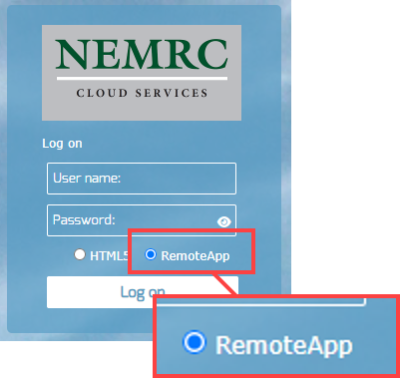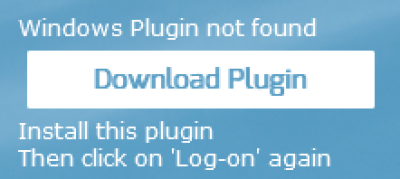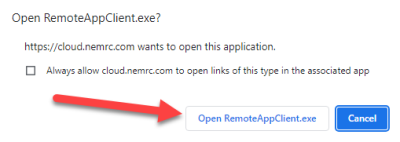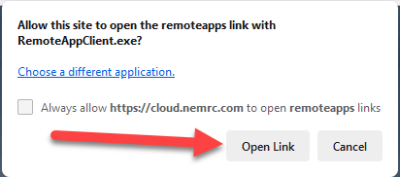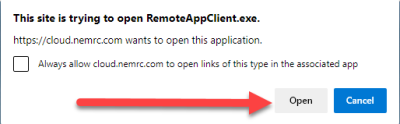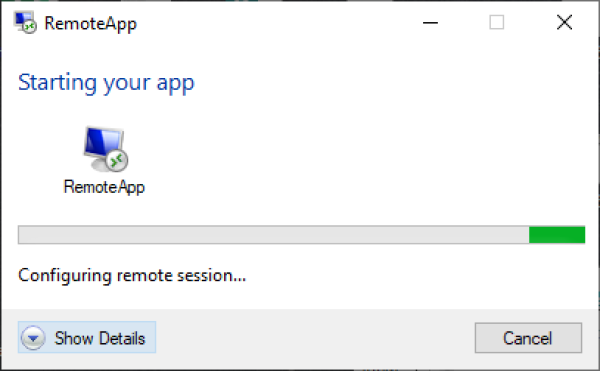This is an old revision of the document!
Wayne County Commercial Assessment
Microsolve Manual
The following manual will walk you step by step on how to access the Microsolve system to get Commercial Cost Reports
Note - You must be a licensed assessor to access the Microsolve system. You will also need to have the Assessor2k program open to access the login credentials
Step 1 - Connect
Since Microsolve is an cloud based resource, you must first go to the website to log in. Click the following link or type into your internet browser’s address bar: https://cloud.nemrc.com/
Step 2 - Enter Credentials
Now that you are at the login page, you must put in the credentials. You will also notice, just above the “Log on” button, there are 2 radio buttons. You want to make sure that the “Remote Desktop App” button is selected. Refer to Assessor2k's Credentials Section for USERNAME and PASSWORD
NOTE: If it is your first time logging in, or your first time in a while, you may receive an extra message saying, “Windows Plugin not found”. You can click on the “Download Plugin” button.
Step 3 - Run the Program
You will now be prompted by your browser asking for permission to run the program. Each browser displays a differently, but you want to allow the program to run. Then you will see a “pop-up” window that displays the app is starting.
<html> <p style="font-weight: bold; text-align:center; font-size: 20px;">Google Chrome</p><br> <center></html>
<html> <p style="font-weight: bold; text-align:center; font-size: 20px;">Mozilla Firefox</p><br> <center></html>
<html> <p style="font-weight: bold; text-align:center; font-size: 20px;">Microsoft Edge</p><br> <center></html>