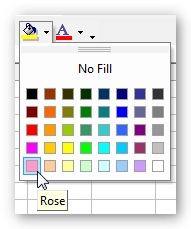Lock Cells Not Highlighted Rose
Pressing this button will toggle between locking all of the cells on the worksheet (except for those highlighted in rose) and unlocking the worksheet. If the current worksheet is locked, the button will change its appearance. There are two main reasons you would do this:
- You have your worksheet set up and do not want it to get changed accidentally
- Your worksheet gets all of its values from formulas except for a few cells where you need to enter new data periodically (such as the date)