Table of Contents
Assessor 2k User Support
General user support page for Assessor 2k
Requesting Assessor 2k User Support
When requesting support please include answers to the following questions:
- Which computer are you currently experiencing the issue on? (i.e., TaxRE110, TYL7626 and/or IP address)
- If unsure, click the Start button and type "pc name" and select "View your PC name"
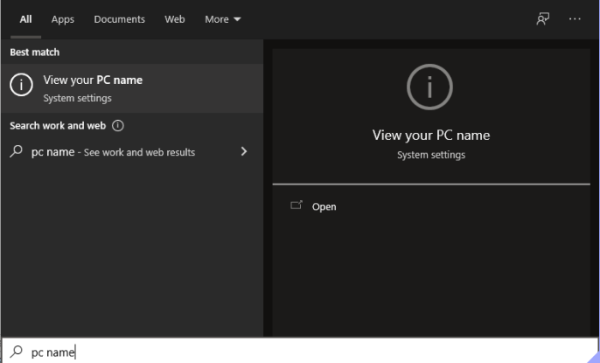
- Find your computer name next to "Device Name" (My computer is named "hal"):
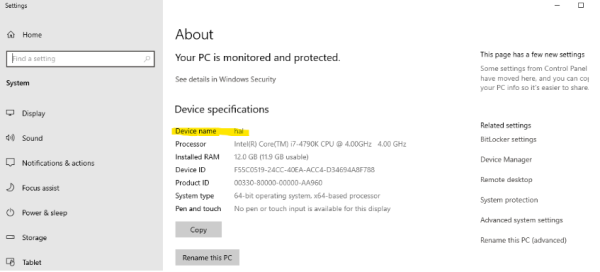
- To find your IP address:
- Click the Start button and go to Settings → Network & Internet
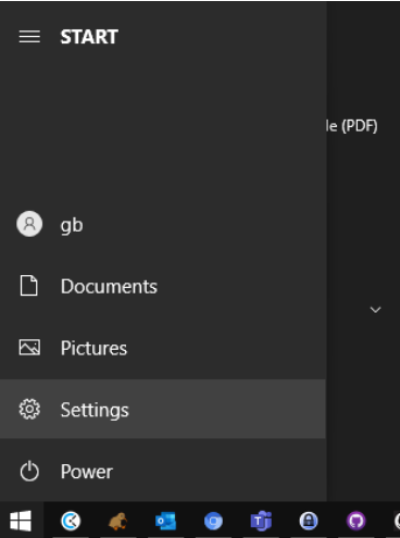
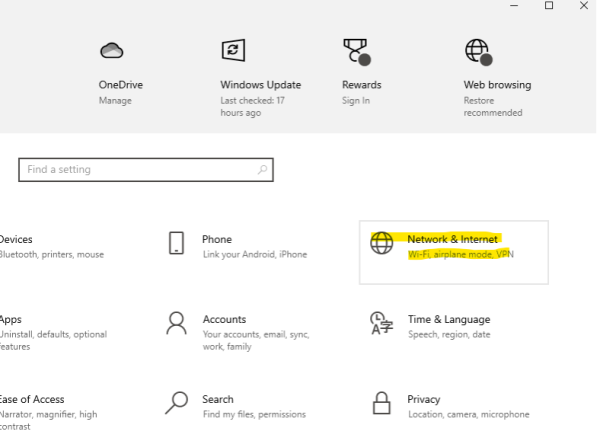
- If connected via Ethernet, select Ethernet → Properties. If connected via WIFI select Wifi → Properties.
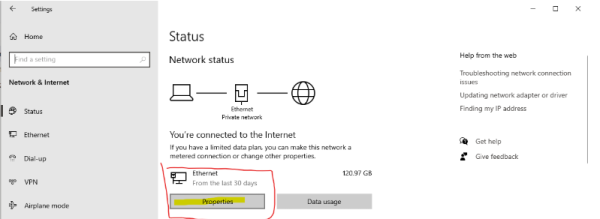
- Scroll down to Properties and click the Copy button
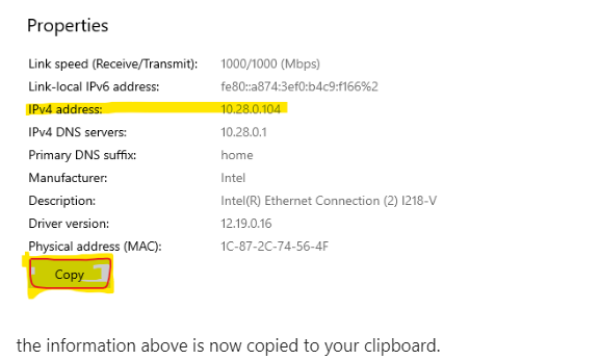
- the information above is now copied to your clipboard.
- Paste into your support request. The pasted text will look similar to this:
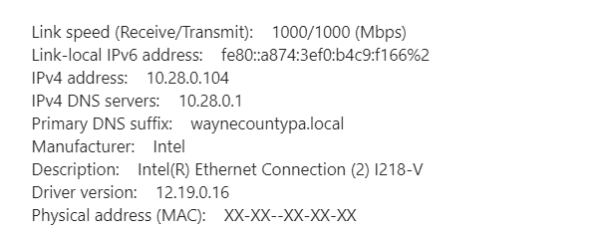
- Which user are you currently logged in as? (i.e., tylerre10)
- If unsure, click the Start button, then hover over the "Person" icon:
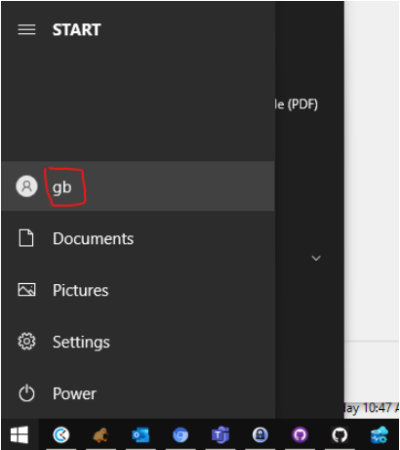
- What is the version of Assessor2k you are currently running? (i.e., "v21.11.15")
- See the bottom right corner of the master menu:
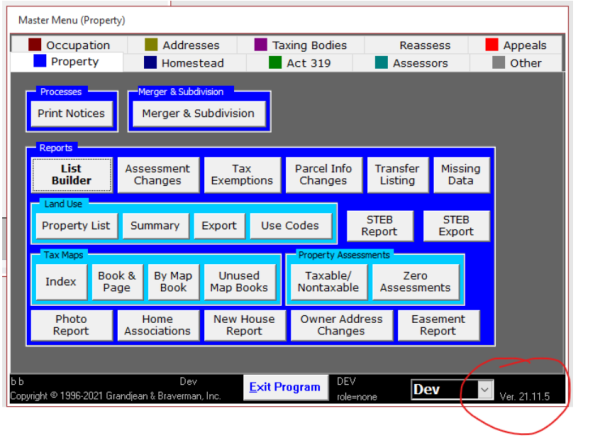
Support Request Template
- Which computer are you currently experiencing the issue on? (i.e., TaxRE110, TYL7626, and IP addresss)
- Which user are you currently logged in as? (i.e., tylerre10)
- What is the version of Assessor2k you are currently running? (i.e., "v21.11.15")
- Please describe the issue (do include any screenshots or text from error messages)
Assessor 2k Tips
How to force close Assessor 2k
Sometimes, especially when relinking between Central and Local, the Assessor program can get into a state where it is stuck and you are unable to exit the program. In that situation, follow these steps to force close Assessor2k:
- Open task manager
- Click the START or SEARCH button and type "Task Manager", then click "Task Manager" under "Best match"
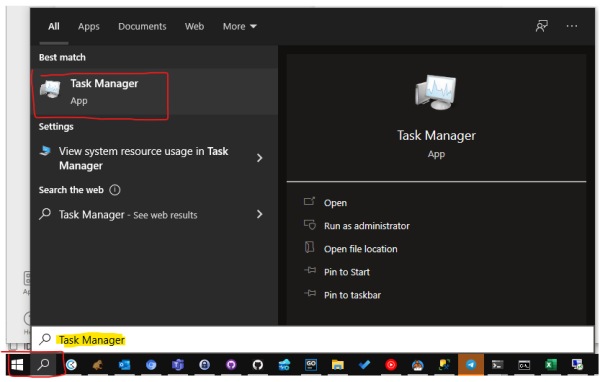
- In the Task Manager window, find and select "Microsoft Access", then click End Task
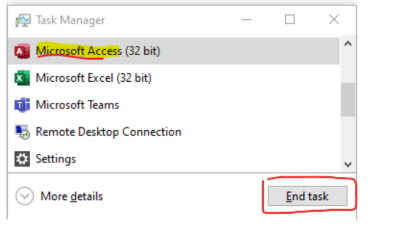
- Assessor 2k should now be closed.